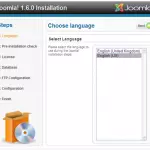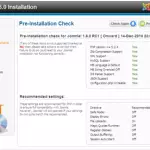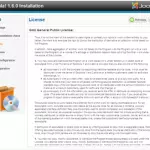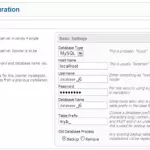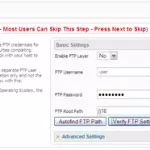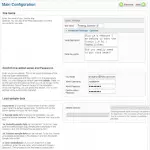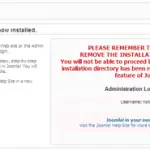Joomla 1.6 RC1 Review – Installation & Initial Setup
When Joomla 1.6 RC1 was released we were quite eager to put our hands on it and “unwrap” it like a Christmas present. We have just downloaded it from the official Joomla website and uploaded it to a test folder on our hosting account on a regular SiteGround hosting account. We decided to use them for our test because we expect this company to meet all challenges the application puts on the table having in mind the experience they have with Joomla sites.
So enough talk – lets proceed with the installation. As always we begin by downloading the zip archive from the official website of Joomla and makeing a MySQL database from your cPanel hosting management tool. Surely, hosting companies will have one-click installers days after Joomla 1.6 is finally released but at this point we would like to review the normal installation process.
Step1: Selecting Language
The first screen asks from you to choose the Language of your installation. Unfortunately, you can only choose between UK and US English. Hopefully in the final release the Setup application will be available in more languages. Otherwise this screen would be useless for the user. At this point we will just click Next and proceed with the installation.
Step2: Pre-Installation Check
On the second page the setup script makes sure all system requirements are met. The application checks for both required and recommended settings. All of those requirements are met on the hosts mentioned in the Joomla Hosting Directory. If any line of the mandatory settings is in red you should contact your host and ask for assistance how to fix the issue. As you can see from the screenshot everything is fine on our test hosting account. Hit the Next button once again to proceed with the installation.
Step3: License
There is nothing different than the old Joomla installation page here. You should read the Joomla license agreement carefully and agree to it if you want to use the application. We would advise you all to spare few minutes and actually read it. Once you have done that simply click on the Next button again to proceed with the setup.
Step4: Database Configuration
This is the first screen on which you need to make any actual configuration. The information required by Joomla 1.6 is standard as most of the PHP/MySQL based applications. At the beginning of this review we have already created a MySQL database and username for it so now all we have to do is enter the correct information in the appropriate fields:
Database Type – Choose between MySQL and PostGre. For the purpose of this review we will use a MySQL database which is the most popular choice.
Hostname – Here you should enter the hostname of your MySQL server. Typically it is “localhost” but different providers may require you to use a different host name. If you experience issues on this step you should contact the support of your hosting company.
Username – Here enter the MySQL username you are going to connect with to the MySQL database. Make sure that username has the permissions to access and modify the MySQL database.
Password – Enter the password you have set for your MySQL username. This password does not have anything to do with the password for your administrative account that you will use to access Joomla later.
Database Name – The name of the database your Joomla 1.6 application will use. At the beginning of this review we mentioned that you should create the database and username for it before you start the installation process.
Table Prefix – Here you can change the default prefix of the default Joomla tables. We would advise you to change the default prefix for two reasons. First, if you have another Joomla application on the same database, selecting a different prefix will assure that the two scripts won’t interfere. Second, changing the prefix improves the security of your Joomla site. Most of the SQL injection and other popular attacks rely on the fact that the victim is using the default names for his/her tables. Changing this setting will make it a bit harder for a hacker to execute a successful attack against your site.
Old Database Process – Here you can select between two options – Backup and Remove. If there are tables with the same names on your database, the setup script can either backup them or remove them. Note that all articles in Joomla are stored in your DB so you wouldn’t like to remove the previous content completely if you still have useful information in that database.
Generally there is nothing new on this screen. It was done fine in the previous Joomla installer too, so there is no actual change. Once again – click the Next button to proceed with the installation.
Step5: FTP Configuration
Our experience with Joomla sites shows that the FTP Layer works slower most of the times than the regular PHP upload. This can cause bigger extensions to fail to install and other timeout issues. However, some people may need the FTP Layer due to specific server configuration. In addition it is used by some components and modules. Our advise is not to configure the FTP Layer at this time. Enable it ONLY if you need it. Here we have noticed an improvement – the “Autofind FTP Path” button. It is very useful and saves you the effort to search for the actual path to your home folder. Once you click it you can verify all of your settings to make sure everything is configured properly with the button right next to it. No matter whether you enable the FTP Layer or not, click on the Next button to proceed.
Step6: Main Configuration
On this page you need to enter the main information about your Joomla website. First you need to enter the Site name, meta description and meta keywords. To be honest this is not the best place to configure those settings for your website. How could you enter an appropriate meta description for a website that doesn’t exist yet? And Meta Keywords? Who would ever want to waste time entering those? Search engines have started disregarding meta keywords long ago. We hope that this step will be corrected by the Joomla developers before the application reaches stable version.
The next section makes much more sense – here you need to enter your administrative login details. Enter a valid email address, username and password. Entering valid email address here is helpful because in case of lost password you can reset it using the application’s interface.
Finally, there is the Install Sample Data button. You can press it if you want your Joomla 1.6 database populated with sample data. For those who are not used to the Joomla structure this might be very useful. Another use of the sample data is to insert custom sample data. You need to do this when you are going to use bundles of template, modules and sample data often provided by popular template providers. Click on the Next button again to proceed to the final step of the installation process.
Step7: Finish
Finally, the installation is complete…almost. You still need to remove the Installation folder from the directory you are installing Joomla in. A button that removes this directory could be really useful here. On the top of this page you have links to the Joomla Frond End and Administrative area. Once you remove the installation folder manually you can click on those link to access your site.
Conclusion
The Joomla 1.6 Installation process is not much different than the one of Joomla 1.5. There are some good innovations but after all nothing is significantly changed. Users will find the Setup process familiar but why wasting 7 different steps for configuration that can be easily compressed into one page? Adding the useless fields in the installation process like the meta information and the FTP Layer gives the feeling that Joomla developers haven’t put much effort in improving the installation. Hopefully, there will be more serious improvements in the rest of the application.